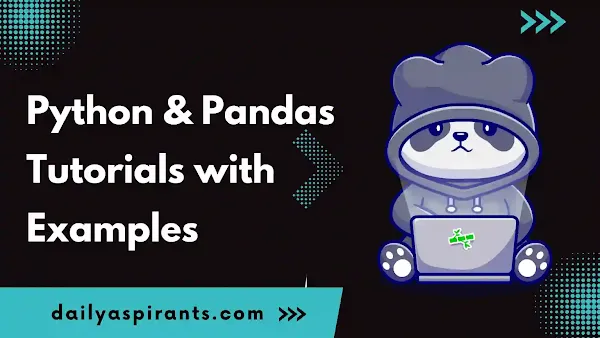In this blog post, we will walk through a step-by-step guide on sorting Pandas Series, accompanied by clear examples to help you master this essential skill.
Importing Pandas
Before we dive into sorting Pandas Series, make sure you have the Pandas library installed. If not, install it using:
pip install pandas
Next, import Pandas in your script or Jupyter Notebook:
import pandas as pd
Creating a Pandas Series
For the purpose of this guide, let's create a simple Pandas Series:
import pandas as pd
data = {'A': 30, 'B': 20, 'C': 25, 'D': 15}
series = pd.Series(data)
print("Original Series:")
print(series)
output:
Original Series:
A 30
B 20
C 25
D 15
dtype: int64
Read also:
- Mastering Data Analysis: Essential Skills and Tips
- Best Search Engine Optimization Techniques Revealed
- 16 Best free data analyst course with certificate
Sorting in Ascending Order
To sort the Pandas Series in ascending order, use the sort_values() method:
import pandas as pd
data = {'A': 30, 'B': 20, 'C': 25, 'D': 15}
series= pd.Series(data)
sorted_series_asc = series.sort_values()
print("\nSorted Series (Ascending Order):")
print(sorted_series_asc)
output:
Sorted Series (Ascending Order):
D 15
B 20
C 25
A 30
dtype: int64
Sorting in Descending Order
Conversely, to sort the Series in descending order, set the ascending parameter to False:
import pandas as pd
data = {'A': 30, 'B': 20, 'C': 25, 'D': 15}
series= pd.Series(data)
sorted_series_desc = series.sort_values(ascending=False)
print("\nSorted Series (Descending Order):")
print(sorted_series_desc)
output:
Sorted Series (Descending Order):
A 30
C 25
B 20
D 15
dtype: int64
Sorting by Index
If you want to sort the Series based on the index, use the sort_index() method:
import pandas as pd
data = {'A': 30, 'B': 20, 'C': 25, 'D': 15}
series= pd.Series(data)
sorted_series_by_index = series.sort_index()
print("\nSorted Series by Index:")
print(sorted_series_by_index)
output:
Sorted Series by Index:
A 30
B 20
C 25
D 15
dtype: int64
Handling Missing Values
By default, missing values (NaN) are placed at the end of the sorted Series. To change this behavior, use the na_position parameter:
import pandas as pd
data_with_nan = {'A': 30, 'B': 20, 'C': None, 'D': 15}
series_with_nan = pd.Series(data_with_nan)
sorted_series_nan_last = series_with_nan.sort_values(na_position='last')
print("\nSorted Series with NaN at the end:")
print(sorted_series_nan_last)
output:
Sorted Series with NaN at the end:
D 15.0
B 20.0
A 30.0
C NaN
dtype: float64
Custom Sorting
For more complex sorting scenarios, you can provide custom sorting criteria using the key parameter. Here's an example where we sort by the absolute values:
import pandas as pd
# Step 2: Creating a Pandas Series
data = {'A': -30, 'B': 20, 'C': -25, 'D': 15}
series = pd.Series(data)
print("Original Series:")
print(series)
# Step 7: Custom Sorting by Absolute Values
custom_sorted_series = series.sort_values(key=abs)
print("\nCustom Sorted Series by Absolute Values:")
print(custom_sorted_series)
Here, the sort_values() method is used on the Pandas Series (series). The key parameter is set to abs, which means the sorting will be based on the absolute values of the elements in the Series.
The resulting sorted Series (custom_sorted_series) is then printed, showing the Series sorted in ascending order based on the absolute values of its elements.
output:
Original Series:
A -30
B 20
C -25
D 15
dtype: int64
Custom Sorted Series by Absolute Values:
D 15
B 20
C -25
A -30
dtype: int64
Conclusion:
Sorting Pandas Series is a fundamental skill for anyone working with data in Python. By following this step-by-step guide and exploring the examples provided, you'll be well-equipped to handle various sorting scenarios and efficiently organize your data. Remember, mastering the art of sorting is key to unlocking the full potential of Pandas in your data analysis projects.