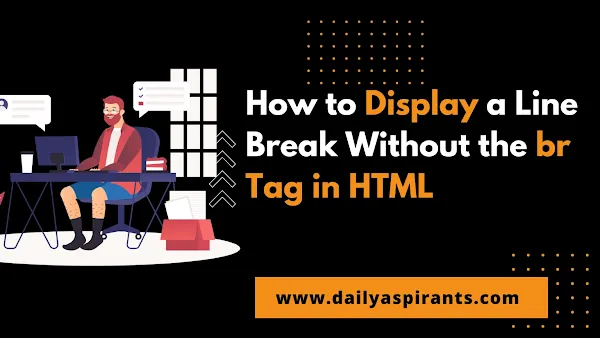HTML is the backbone of the internet, and its simplicity is one of its key features. When it comes to formatting text, you're probably familiar with the '<br>' tag, which stands for "line break." While it's handy for creating simple line breaks, there are more modern and flexible ways to achieve the same result without using the '<br>' tag.
In this article, we will explore various techniques to display a line break without relying on the '<br>' tag, providing you with more flexibility and control over your HTML formatting.
Most of the time Line breaks are essential for improving the readability and presentation of content on a web page. Traditionally, web developers have used the '<br>' tag to create line breaks. However, there are instances where this method might not be the best choice.
The Traditional <br /> Tag:
The '<br />' tag is the most straightforward way to insert a line break in HTML. It is a self-closing tag that forces the text following it to start on a new line. For example:
<p>This is a line of text.<br>This is on a new line.</p>
CSS 'white-space' Property:
One way to create line breaks without using the <br /> tag is by utilizing CSS styles. The white-space property allows you to control how whitespace is handled within an element. To create line breaks, you can set white-space to pre-line or pre-wrap. Here's how you can do it:
<p style="white-space: pre-line;">
This is a line of text.
This is on a new line.
</p>
In this example, the text inside the div will preserve line breaks as you've entered them, without the need for <br /> tags.
CSS 'margin' Property:
Using CSS, you can manipulate margins to create space between elements, effectively creating line breaks. This method is particularly useful for adding space between paragraphs or headings:
<p>This is a line of text.</p>
<p style="margin-top: 20px;">This is on a new line.</p>
CSS Pseudo-Elements: '::before' and '::after'
Another creative way to display line breaks is by using CSS pseudo-elements. These allow you to insert content before or after an element. You can utilize them to add line breaks without altering the structure of your HTML.
<style>
.line-break-text::before {
content: "\A";
white-space: pre;
}
</style>
<div class="line-break-text">
This text will have line breaks.
</div>
The content: "\A"; code creates a line break using the escape sequence \A.
The <p> Element:</p>:
The <p> element is often used for paragraphs, but it can also be used creatively to create line breaks by styling it with CSS:
</p>
<p class="line-break"></p>
.line-break::before {
content: "\A";
white-space: pre;
}
CSS Flexbox and Grid Layout:
CSS Flexbox and Grid Layout offer advanced ways to structure and format your content, including line breaks. These layout models provide greater control over the positioning of elements and can help you achieve complex designs without the need for
tags.
tags.
Here's a basic example using CSS Flexbox:
<style>
.line-break-container {
display: flex;
flex-direction: column;
}
</style>
<div class="line-break-container">
<div>This is the first line.</div>
<div>This is the second line.</div>
</div>
CSS text-align Property
You can also use the text-align property to control line breaks. By setting it to justify, you can create line breaks after each word in a block of text.
<style>
.line-break-text {
text-align: justify;
}
</style>
<div class="line-break-text">
This text will have line breaks after each word. This text will have line breaks after each word. This text will have line breaks after each word.
</div>
The <span> Element
The <span> element is typically used for inline styling, but you can use it creatively with CSS to create line breaks:
<span class="line-break"></span>
.line-break::before {
content: "\A";
white-space: pre;
}
Using Flexbox
Flexbox is a powerful CSS layout model that can be used to create space and line breaks between elements. By adjusting the flex properties, you can control the space between elements:
<div class="flex-container">
<div>Item 1</div>
<div>Item 2</div>
</div>
.flex-container {
display: flex;
gap: 20px; /* Adjust as needed for spacing */
}
Using CSS Grid
CSS Grid is another layout model that offers control over element placement. By defining grid columns and rows, you can create space and line breaks between elements:
<div class="grid-container">
<div>Item 1</div>
<div>Item 2</div>
</div>
.grid-container {
display: grid;
grid-template-columns: 1fr 1fr; /* Adjust as needed for columns */
gap: 20px; /* Adjust as needed for spacing */
}
Line Height and Padding
Adjusting the line height and padding properties in CSS can also create space and line breaks between elements:
<p>This is a line of text.</p>
<p style="line-height: 2; padding-top: 10px;">This is on a new line.</p>
Line Break using JavaScript Solutions
If you need dynamic line breaks or want to handle line breaks programmatically, JavaScript can be a powerful tool. You can use JavaScript to insert line breaks based on user interactions or data:
<div id="dynamic-line-breaks"></div>
const container = document.getElementById('dynamic-line-breaks');
container.innerHTML = 'This is a line of text.';
container.appendChild(document.createElement('br')); // Add a line break
container.appendChild(document.createTextNode('This is on a new line.'));
Conclusion
In this article, we explored various methods for displaying line breaks in HTML without relying on the traditional '<br>' tag. By using CSS properties, HTML elements, and even JavaScript, you can achieve more control.