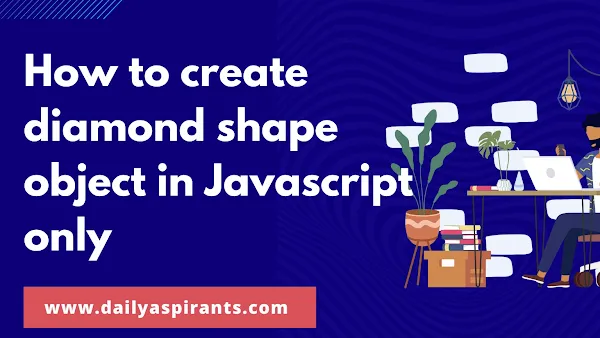In this tutorial, we are learn To create a diamond shape object in HTML5 canvas using JavaScript, we need to perform the following steps:
- Create a canvas element in the HTML document.
- Get the canvas context for drawing using JavaScript.
- Define the shape to be drawn using path drawing functions.
- Stroke or fill the path to create the final shape on the canvas.
1.Create a canvas element in the HTML document
The canvas element is an HTML tag that is used to create a drawing area on a web page. We can add a canvas element to an HTML document using the following code:
<canvas id="myCanvas" width="500" height="500"></canvas>
In this code, we create a canvas element with an id of "myCanvas" and set its width and height to 500 pixels. The canvas element is now ready to be used for drawing.
2.Get the canvas context for drawing using JavaScript
Before we can draw anything on the canvas, we need to get the canvas context for drawing using JavaScript. We can do this by using the following code below:
var canvas = document.getElementById("myCanvas");
var ctx = canvas.getContext("2d");
In this code, we first get the canvas element using its id "myCanvas" using the getElementById() method. We then get the canvas context for drawing using the getContext("2d") method, which returns a CanvasRenderingContext2D object.
3.Define the shape to be drawn using path drawing functions
To create a diamond shape on the canvas, we need to define the shape using path drawing functions. The path drawing functions allow us to create complex shapes by defining a series of lines, curves, and other elements.
Here is an example code that defines a diamond shape using path drawing functions:
ctx.beginPath();
ctx.moveTo(250, 100);
ctx.lineTo(400, 250);
ctx.lineTo(250, 400);
ctx.lineTo(100, 250);
ctx.closePath();
In this code, we use the beginPath() method to start a new path, and then use the moveTo() method to move the current drawing position to the top point of the diamond at (250, 100). We then use the lineTo() method to draw lines to the other three points of the diamond. Finally, we use the closePath() method to connect the last point to the first point and complete the shape.
4.Stroke or fill the path to create the final shape on the canvas
After defining the shape using path drawing functions, we can stroke or fill the path to create the final shape on the canvas.
Here is an example code that strokes the path to create a black diamond shape on the canvas:
Here is an example code that strokes the path to create a black diamond shape on the canvas:
ctx.strokeStyle = "black";
ctx.stroke();
In this code, we use the strokeStyle property to set the stroke color to black, and then use the stroke() method to stroke the path and create the final shape on the canvas.
Here's the full HTML code that creates a diamond shape object on a canvas using JavaScript:
Here's the full HTML code that creates a diamond shape object on a canvas using JavaScript:
<!DOCTYPE html>
<html>
<head>
<title>Diamond Shape</title>
</head>
<body>
<canvas id="myCanvas" width="500" height="500"></canvas>
<script>
var canvas = document.getElementById("myCanvas");
var ctx = canvas.getContext("2d");
ctx.beginPath();
ctx.moveTo(250, 100);
ctx.lineTo(400, 250);
ctx.lineTo(250, 400);
ctx.lineTo(100, 250);
ctx.closePath();
ctx.strokeStyle = "black";
ctx.stroke();
</script>
</body>
</html>
This code creates a canvas element with an id of "myCanvas" and a width and height of 500 pixels. It then gets the canvas context using JavaScript, defines the diamond shape using path drawing functions, sets the stroke color to black, and finally strokes the path to create the diamond shape on the canvas.