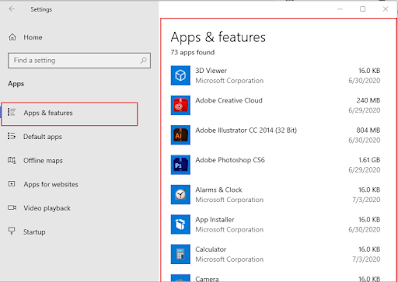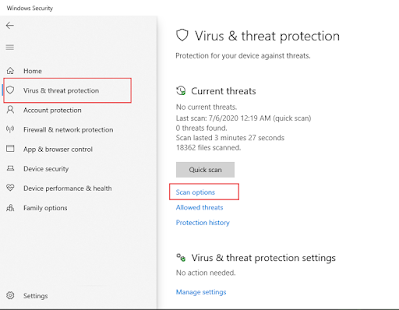Tips and Tricks to Increase PC performance on Windows 10
If your PC is running slow, use these tips to help speed up and increase the performance of Windows 10.
1.Disable startup apps
Lots of apps installed on your computer can configure themselves to launch automatically during startup and continue to run in the background process.
If you don't use on those apps in daily basis or your system configure are not powerful devices can waste system resources .
It's slow your system speed.
To disable apps at startup on Windows 10, use these steps:
1.Disable startup apps
Lots of apps installed on your computer can configure themselves to launch automatically during startup and continue to run in the background process.
If you don't use on those apps in daily basis or your system configure are not powerful devices can waste system resources .
It's slow your system speed.
To disable apps at startup on Windows 10, use these steps:
- Open Settings.
- Click on Apps.
- Click on Startup.
- Click the Sort by menu and select the Startup impact option.
- Turn off the toggle switch for any application that's not a priority (especially those marked as "High impact").
- Restart your computer.
Once you complete the steps. Now your computer should work little faster than before. And improvement will be faster.
2.Disable relaunch apps on startup
we should be reboot the system in previous steps . But windows 10 includes a feature that can restart the application form your system so before you sign in to your account.
To disable background apps on Windows 10, use these steps:
- Open Settings.
- Click on Privacy.
- Click on Background apps.
- Turn off the toggle switch for the apps you want to prevent from running in the background.
- Turn off the Let apps run in the background toggle switch to disable the functionality for all Store apps.
4.uninstalled the unwanted application:
when you install a new windows 10, it'll come with many pre-installed apps that you don't need like games , tools that you never use and will only be wasting space and resources on your computer.
You should be always consider uninstalling all the apps that you never use to increase system performance:
- Open Settings.
- Click on Apps.
- Click on Apps & features.
- Select the app you want to remove.
- Click the Uninstall button.
5.Install only uses Application:
To keep your computer healthy and Good Conditions, take your time and Install uses applications, and only install good apps. Whenever Install the application to checked the performance and security. If download alternative application from trusted web sources, and make sure it's been designed for Windows 10.
6.Clean Temporary Files:
To clean up a drive using Storage , use these steps:
- Check the files that you want to delete.
To run the defragmentation tool to speed up the system storage, use these steps:
- Open Settings.
- Click on System.
- Click on Storage.
- Under the "More storage settings" section, click the Optimize Drives option.
8.Check Update Windows Defender Antivirus
Sometimes, virus can slow down your computer performance like malware. Viruses, spyware, adware, and other malicious programs .
Windows Defender Antivirus are check updates and updated it.
9.Installing Windows updates
Your device may be missing some updates. To install updates manually on Windows 10, use these steps: